Using The Repricer
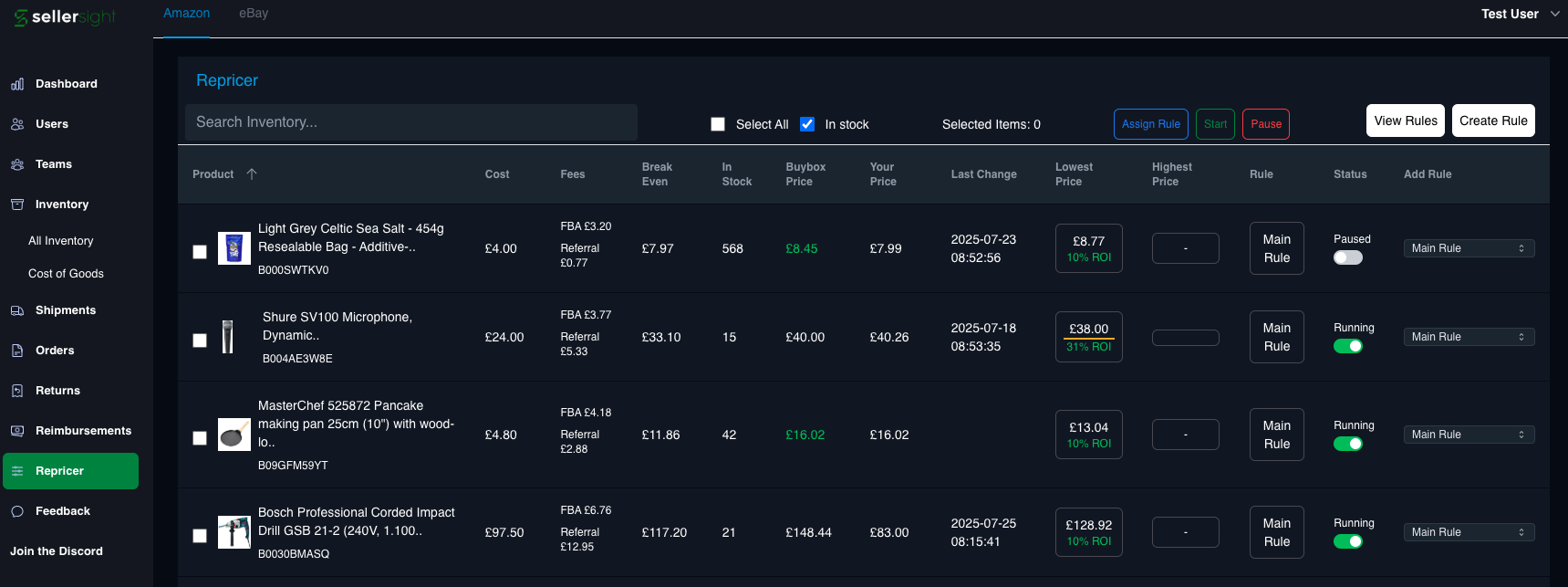
Using the Repricer
The SellerSight repricer is designed to keep your listings competitive in Amazon’s fast-moving marketplace. It automatically adjusts your prices every 15 minutes, based on rules you define, so you can win or match the Buy Box without constant manual updates.
Getting Started
To begin, head to the Repricer page in SellerSight. By default, you’ll see a list of your in stock inventory. If you’d like to view your entire catalogue, toggle from In Stock to All Inventory.
Creating Your First Rule
Click Create Rule.
Configure your rule by setting a minimum and maximum price, which will sit within your target ROI range.
Choose your pricing strategy:
Price equally to the Buy Box (recommended).
Price below the Buy Box.
Customisation Options
When creating a rule, you can fine-tune how the repricer behaves using these options:
Auto-Off Rule – Safety measure that disables repricing if you change your COGs.
Ignore Inbound Stock – Ignores competitor offers that are still inbound to FBA.
Compete with Amazon? – Decide whether to compete directly with Amazon’s own listings.
Only Match Prime Offers? – Restrict comparisons to Prime-eligible offers only.
Ignore Low-Feedback Sellers – Excludes sellers with less than 80% feedback.
Ignore Long Shipping Times – Excludes offers with shipping times over 3 days.
Ignore Low-Review Sellers – Ignores new/untrusted sellers with fewer than 10 reviews.
Gradually Increase Price – Slowly raises your price while you hold the Buy Box, staying equal to or just below competitors.
Once you’ve configured your options, give the rule a name and click Create Rule.
Assigning Rules
You can assign rules to products one by one, or in bulk.
Single assignment:
Find the ASIN.
On the far right under Add Rule, open the dropdown and select your rule.
The rule name will appear – then click the Status toggle to activate it.
Bulk assignment:
Select multiple items (or click Select All).
Click the blue Assign Rule button.
Choose the rule, then assign it.
You can also start, pause, or stop rules in bulk from this view.
How It Works
Once activated, the repricer runs automatically every 15 minutes, on the hour. It checks your listings against competitor offers and adjusts your prices where needed.
You can view repricing logs at any time by clicking on the rule name under Rule.
In addition to using your default target ROI range, you can override the minimum or maximum price by clicking the price container under Lowest or Highest and entering a custom figure. The repricer will then only adjust within this new range.
Next Steps
With your rules in place and assigned, the repricer will handle your pricing automatically. Check back anytime to review logs, tweak your rules, or adjust min/max limits to suit your business goals.
